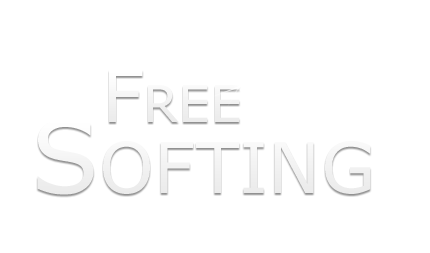8:00 PM A few useful XP tricks! |
A few useful XP tricks.
__________________
Its always good to be on the safer side before modifying registry settings and make backups before doing so! How to Remove Hidden Software Suppose you want to remove Windows Messenger, because its worthless according to you in this age of YM , G-Talks n all. How can you do it? Its not even listed in the Add Remove Program at the Control Panel. 1. Find and edit the text file at c:\windows\inf\sysoc.inf OR * Go to Windows folder * Find the Inf folder inside that * Search for the sysoc.inf file 2. Search for the word hide and remove it. Do NOT remove any other text from the line. 3. Now you can go to the Add or Remove Programs in the Control Panel 4. Select Add/Remove Windows Components and there you can find your unwanted software. Go ahead and Uninstall. How to Remove Shortcut Arrows to Give Desktop Icons a Better Look Here's how you can remove those shortcut arrows from your desktop icons in Windows XP. 1. Go to registry by clicking on Start menu -> run and type regedit 2. Navigate to HKEY_CLASSES_ROOT -> lnkfile or Press CTRL+F and then at the search box type lnkfile and search. 3. Delete the IsShortcut registry value. You may need to restart Windows XP. How To Delete Annoying Multiple Entries in Boot Screen Suppose you have multiple copies of Windows XP installed in your PC in different drives or installed Windows XP on top of anotheroperating system like Windows 98 or Windows 2000. Now, though you may have removed some or all of the older versions, still the boot screen continues to show the oldoperating system entries. Isn't it annoying and confusing to remember and select every time the only right option? Don't worry, here is how you can get rid of the problem forever: 1. Load windows and login if required 2. Go to Start menu, click on Run and then type cmd. This open up the command window. 3. Type this command: bootcfg /delete /id x where x is the number of the option you want to delete. Say, for example, you want to delete 2nd boot option then you will type bootcfg /delete /id 2 and so on. 4. Now reboot the machine to check that you have only the correct option(s) available. Note: * Please be careful in step 3 and don't delete the correct operating system because that will prevent you from booting. * Repeat step 3 to delete all unnecessary operating system menus. How to Rename Recycle Bin on Windows How irritating is that when you want to do something from your own machine and you can not do it just because the programmer didn't give you the facility? Let's say one fine morning you said, I will rename 'Recycle Bin' to 'Use Me' or 'Trash Can'.Can you do it? … Well, you are lucky this time. I will tell you how you can rename your recycle bin: 1. Go to registry by clicking on Start menu -> run 2. Type regedit 3. Go to: HKEY_CLASSES_ROOT/CLSID/{645FF040-5081-101B-9F08-00AA002F954E} or Press CTRL+F and then at the search box type {645FF040-5081-101B-9F08-00AA002F954E} 4. Right click on default and click on Modify 5. Change the name of Recycle Bin to whatever you want. You are done! How To Prioritize Your Important Applications We do multitasking all the time with our PC right? How unfair it would be to lose a CD while burning your favorite songs just because you were watching a video at the same time and the processor couldn't take the load? Here is your solution: 1. Press CTRL-SHIFT-ESC. 2. Go to the second tab called Processes 3. Right click on one of the active processes, you will see the Set Priority option 4. For e.g., Run your CD writer program, set the priority higher, and no more wasted cd from now on. Happy? How To Make Start Menu Arrive Faster Start menu is like an unemployed oaf. It makes a leisurely appearance while you are waiting for it after logging in to Windows. Here is how you can make it appear much faster: 1. Go to registry by clicking on Start menu -> run and type regedit 2. Find out HKEY_CURRENT_USER/ControlPanel/Desktop/MenuShowDelay or Press CTRL+F and then at the search box type MenuShowDelay 3. From the default 400, change to something a little snappier. Like 50,40, 30 or say 0! How to Send Any File to Any Place By One Click What if I tell you a trick that helps you to send a particular file anywhere you like in Windows XP without going to that particular place? Sounds interesting? The process is simple. You can do that by providing more locations to Send To option that comes when you right click on a particular file. To do that, 1. Go to C:\Documents and Settings\User_name\SendTo (where User_Name is your user name) 2. The folder will be filled with shortcuts to all the locations you find on your Send To context menu. 3. To remove an item from the Send To menu, delete the shortcut from the folder. AND 1. To add an item to the menu, add a shortcut to the folder by highlighting the folder, 2. Choose File → New → Shortcut, and follow the subsequent instructions for creating a shortcut. The new setting will take effect immediately; you don't have to exit Windows Explorer for it to go into effect. Help backing up and restoring your registry: Code: Select All
http://support.microsoft.com/kb/322756 A few of these can be done with TweakUI: Code: Select All
http://download.microsoft.com/download/f/c/a/fca6767b-9ed9-45a6-b352-839afb2a2679/TweakUIPowertoySetup_ia64.exe |
|
|
| Total comments: 0 | |